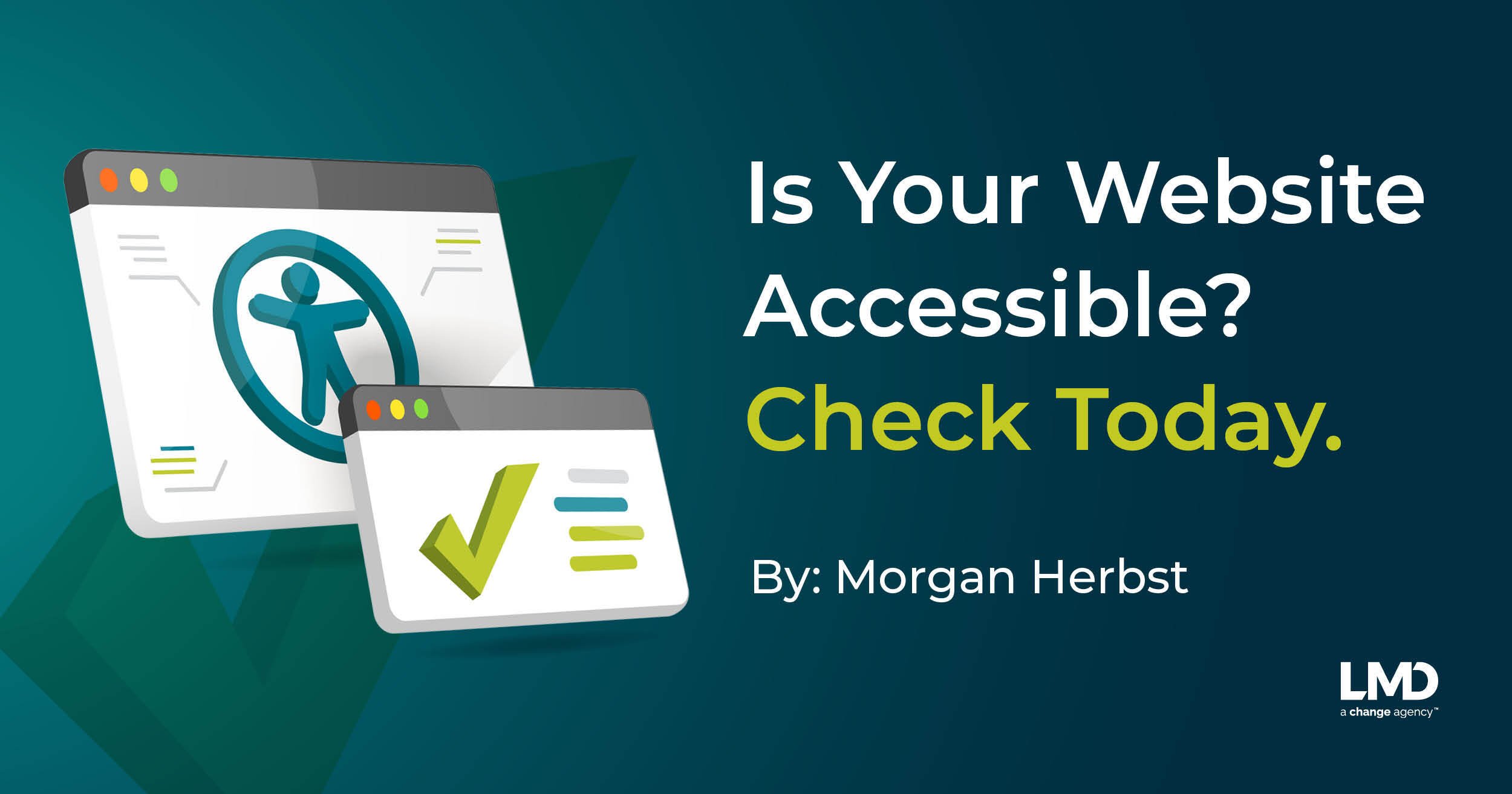Is Your Website Accessible? Check Today.
An estimated 1 million Americans are legally blind, and 11 million have disabling hearing loss.
But those numbers are more limited than we think. While we have legal definitions for blindness (20/200 in the better eye) and deafness (hearing loss over 40 dB), the realities of living with a disability aren’t so clear cut. For example, according to the National Federation of the Blind:
“We encourage people to consider themselves blind if their sight is bad enough—even with corrective lenses—that they must use alternative methods to engage in any activity that people with normal vision would do using their eyes.”
Our legal definition of disability is just that–a legal definition. Many Americans fall outside that definition but rely on alternative methods to compensate for sight, hearing, and mobility, such as throwing on Netflix subtitles because they process the show better or using speech-to-text because their phone screen is too small. These are all small accommodations we make for ourselves to make life a little easier. And technology IS about making our lives easier.
This is “the curb-cut effect.” A cut in the curb for wheelchair users also benefits strollers, walkers, and carts.
Image: Sketchplantations
That’s all to say, far more than 12 million Americans will benefit from your accessible website. But when it comes to checking if your website is accessible, where do you start? Luckily, many easy tools are available to give you a general idea of where your website falls short.
Navigating the Web isn’t One-Size-Fits-All
First, consider a few ways people might be navigating your site. I highly recommend taking some time to experience your site as someone using the above navigation tools would.
With keyboard shortcuts. People with motor disabilities use assistive devices that rely on keyboard function. Try working through your site with just a keyboard to get a feel for its limitations. Start with the tab key, and see how far you get!
With a screen reader. WebAIM has an excellent guide for how screen readers work, but experience is the best teacher. NVDA has a completely free screen reading software that will give you a sense of its capabilities and operation and where your site might be lacking.
Without sound. If your site hosts videos or podcasts, some of your audience may be missing out.
With a size increase. Many people use their browser's zoom function. Is your website responsive and readable when someone is viewing it at 200%?
Checking Accessibility with Free Programs
Chrome’s Lighthouse Plugin
Chrome’s Lighthouse is an open-source, automated tool that reports on your site's performance, SEO, and accessibility. Lighthouse explains anything your site fails and how to improve. It’s a great start for identifying areas for improvement.
ANDI
ANDI (Accessible Name & Description Inspector) is a free accessibility testing tool hosted by the Social Security Administration. This accessibility tool is intended to help government websites check their 508 compliance, but it’s useful for all organizations looking to check their websites. ANDI detects accessibility issues and suggests ways to improve accessibility.
You may not have time for extensive code changes, but you can make an impact on your site’s accessibility even over a cup of coffee with these five tips:
Host your videos through YouTube: With YouTube’s auto caption, adding subtitles to your videos is easy. Machine learning automatically generates copy, and while the system isn’t perfect, you can edit any incorrect words or phrases.
Add image descriptions: Going page by page and adding image alt text is an easy project that can be done in small increments and make a big difference. Be precise but concise! As a bonus, this will boost your SEO. The Social Security Administration has a guide on how they write alternate captions.
Check your colors: WebAIM has an easy checker for color contrast. Run a quick check that your site's text and background meet the criteria, and get in the habit of checking any graphics with text you build for your site and social media.
Check your fonts: The best, most readable fonts are Times New Roman, Verdana, Cabri, Helvetica, and Tahoma. They aren’t the end-all-be-all but are highly recommended. Scripty “handwriting” fonts or ultra-thin fonts are not recommended. And while there is no minimum font size, you shouldn't go smaller than 12 pt.
Check your copy: If you’re drafting copy in Word or PowerPoint, Microsoft’s Accessibility Checker will review your document as you write and give you scores for organization, structure, color contrast, captioning, and more.
Need help with website compliance? LMD can help!